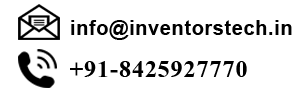ABOUT THE COURSE
Graphic design is the methodology of visual communication, and problem-solving through the use of type, space and image. The field is considered a subset of visual communication and communication design, but sometimes the term "graphic design" is used interchangeably with these due to overlapping skills involved. Graphic designers use various methods to create and combine words, symbols, and images to create a visual representation of ideas and messages. A graphic designer may use a combination of typography, visual arts and page layout techniques to produce a final result. Graphic design often refers to both the process (designing) by which the communication is created and the products (designs) which are generated.SYLLABUS
1. About Photoshop
2. Navigating Photoshop
3. Menus and panels
4. Opening new files
5. Opening existing files
1. Exploring the Toolbox
2. The New CS4 Applications Bar & the Options Bar
3. Exploring Panels & Menus
4. Creating & Viewing a New Document
5. Customizing the Interface
6. Setting Preferences
1. Zooming & Panning an Image
2. Working with Multiple Images, Rulers, Guides & Grids
3. Undoing Steps with History
4. Adjusting Color with the New Adjustments Panel
5. The New Masks Panel & Vibrance Color Correction Command
6. The New Note Tool & the Save for Web & Devices Interface
7. The New Auto-Blend & Auto-Align Layers Commands
8. The New 3D Commands
1. Understanding Pixels & Resolution
2. The Image Size Command
3. Interpolation Options
4. Resizing for Print & Web
5. Cropping & Straightening an Image
6. Adjusting Canvas Size & Canvas Rotation
1. Selecting with the Elliptical Marquee Tool
2. Using the Magic Wand & Free Transform Tool
3. Selecting with the Regular & Polygonal Lasso Tools
4. Combining Selections
5. Using the Magnetic Lasso Tool
6. Using the Quick Selection Tool & Refine Edge
7. Modifying Selections
1. Understanding the Background Layer
2. Creating, Selecting, Linking & Deleting Layers
3. Locking & Merging Layers
4. Copying Layers, Using Perspective & Layer Styles
5. Filling & Grouping Layers
6. Introduction to Blending Modes
7. Blending Modes, Opacity & Fill
8. Creating & Modifying Text
1. Using the Brush Tool
2. Working with Colors & Swatches
3. Creating & Using Gradients
4. Creating & Working with Brushes
5. Using the Pencil & Eraser Tools
6. Painting with Selections
1. The Red Eye Tool
2. The Clone Stamp Tool
3. The Patch Tool & the Healing Brush Tool
4. The Spot Healing Brush Tool
5. The Color Replacement Tool
6. The Toning & Focus Tools
7. Painting with History
1. Color Spaces & Color Modes
2. The Variations Command
3. The Auto Commands
4. Adjusting Levels
5. Adjust Curves, Non-Destructively, with Adjustment Layers
1. Quick Mask Options
2. Painting a Selection
3. Saving & Removing a Selection from the Background
1. Understanding Paths & the Pen Tool
2. Creating Straight & Curved Paths
3. Creating Combo Paths
4. Creating a Clipping Path
1. Getting Started with Photoshop Filters
2. Smart Filters
3. Creating Text Effects
4. Applying Gradients to Text
1. Saving with Different File Formats
2. Saving for Web & Devices
3. Printing Options
4. Credits
1. About Corel Draw
2. The User Interface
3. Creating a New Document
4. Opening an Existing Document
5. Working With Templates
6. Layout
7. Import
8. Export
1. Pick tool
2. Smudge brush
3. Roughen brush
4. Free transform tool
5. Crop tool
6. Hand tool
7. Text tool
8. Freehand tool
9. Rectangular tool
10. Interactive tool
11. Eyedropper tool
12. Outline tool
13. Fill tool
14. Interactive fill tool
15. Selecting fill and outline color
1. Insert Page
2. Delete Page
3. Rename Page
4. Page Setup
5. Page Background
1. Free Hand Tool
2. Bezier Tool
3. Pen Tool
4. Polyline Tool
5. Artistic Media Tool
6. Point Curve Tool
7. Shape Tool
1. Drawing Rectangle
2. Drawing Circle
3. Drawing Polygon
4. Creating Star
1. Arrows
2. Flowchart Shape
3. Banner Shape
1. Formatting Text
2. Formatting Paragraph
3. Changing Shape of the Text
4. Working With Lines
1. Blending tool
2. Contouring the Object
3. Distorting Objects
4. Envelope tool
5. Extruding of the Object
6. Drop Shadow
7. Applying Transparency Effect
1. Converting Objects to Bitmap
2. 3D Effect
3. Art Effect
4. Blur Effect
5. Color Transformation Effect
6. Contour Effect
7. Creative Effect
8. Distort Effect
9. Noise Effect
1. Transforming Object
2. Align & Distribute Object
3. Ordering Object
4. Locking & Unlocking Object
5. Shaping Object
Designing Portfolio like:Visiting Cards, Bouchers, Posters, Logo , Web banners etc.
WHO CAN JOIN
- B.E(IT/CS) or B.Tech.(IT/CS)-Bachelor of Engineering
- B.Sc.(IT)-Bachelor of Science in Information Technology
- MCA-Master in Computer Application
- BCA-Bachelor of Computer Application
- M.Sc(IT)-Master in Information Technology
CERTIFICATE
Towards the end of the course, you will be working on a project. Inventors certifies you as a Web designer based on the project reviewed by our Photoshop, CorelDraw. This certificate increase your marketability when searching for a job.
DURATION AND FEE
Duration: 3 Months
Fee: 10000/-
CAREER OPPORTUNITY
Graphic Design